How to over clock iPhone 3GS on the fly
This is handy trick that I’m sure others have already come up with to over clock iPhone 3GS phones on the fly. As many of you probably already know, the iPhone 3GS is under clocked by default. There are numerous articles out there that already explain how to remove the under clock setting in your iPhone 3GS’s system configuration (this article will tell you as well). I just took it one step further and made bash scripts to automate the process.
Alright so first, you have to jailbreak your iPhone 3GS which is really easy to do, just go to the Wikipedia iOS jailbreak page and look up how to jailbreak the iOS version you are running on your iPhone 3GS. Once you jailbreak the device, you’ll want to install Cydia, which gets you all the other tools needed to complete this tech tip.
I’d recommend installing SSH and changing your iPhone default root password which is “alpine”. Once in Cydia, install a shell program that will allow you terminal access. As of this article, I’m running iOS 4, so the terminal program I chose was Bourne-Again SHell. Once the terminal program is installed, run it. You should see a prompt that says something like
Next type, “su” which changes you to superuser and enter your root password (it’s alpine by default, it’s recommended you change it when jailbreaking).
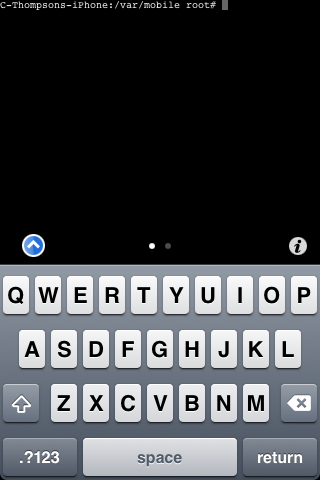
Next type the following at the prompt:
Echo “mv /System/Library/SystemConfiguration/PowerManagement.bundle/com.apple.SystemPowerProfileDefaultsBACKUP.plist /System/Library/SystemConfiguration/PowerManagement.bundle/com.apple.SystemPowerProfileDefaults.plist (now press the iPhone “return” key, and on the second line type:)
reboot” > slow (press “return” button).
This script puts your iPhone in power save, slower mode. Then also type:
Echo “mv /System/Library/SystemConfiguration/PowerManagement.bundle/com.apple.SystemPowerProfileDefaults.plist /System/Library/SystemConfiguration/PowerManagement.bundle/com.apple.SystemPowerProfileDefaultsBACKUP.plist (now press the iPhone “return” key, and on the second line type:)
reboot” > fast (press “return” button).
This script puts your iPhone in full speed, but high battery consumption mode.
Finally, just type “chmod +x fast” return button and “chmod +x slow” return button. This gives both your scripts execution access so you can run them. Now when you want to speed up your iPhone 3GS, start terminal, switch to root by using the “su” command, and then run either “./fast” and return to speed up your iPhone 3GS or “./slow” and return to put your iPhone in power save mode. The script automatically reboots your iPhone immediately so the changes can take effect.
Couple of notes, you definitely DO NOT want to create a script that logs you in as root automatically, this compromises your root access which is a no no. You can always click here if you need an iPhone 3GS. Enjoy!
2 Responses to “How to over clock iPhone 3GS on the fly”
Leave a Reply
You must be logged in to post a comment.
March 17th, 2012 at 1:50 pm
is there a way to reverse this?
I did all of the previous accordingly, and am now having issues connecting to the internet, such as not being able to look at facebook, or downloading apps from the app store.
March 19th, 2012 at 7:14 pm
Most likely your network outage is due to a separate issue. Having said that, you can always reload your iPhone back to factory spec using iTunes, then iTunes automatically restores your iPhone back to the last backed up state. Good luck with the issue, let me know how it goes. Chris